Preferences - Patient Data
You can set the information that displays about a patient when you book them an appointment.
Important - All settings within Patient Data are practice wide.
To set which patient data displays:
- From Appointments, select the arrow next to your name and select Preferences:
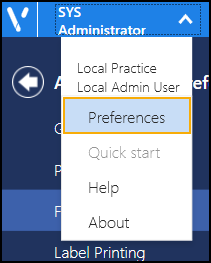
- The Appointments Preferences list displays, select Patient Data:
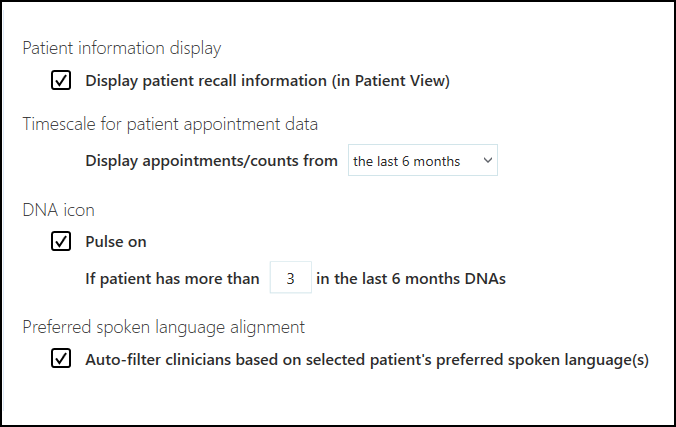
- Complete as required:
- Patient information display - Tick Display patient recall information (in Patient view) to display recall information in Patient Details.
- Timescale for patient appointment data - Select the time frame to display appointment information on the Booking form and in Patient Details for, the default is the last 6 months.
- DNA Icon - Tick Pulse on to display the patient's DNA's. If you select to display DNA's select a number to trigger the display.
- Preferred spoken Language - Defaults the filter selections to the spoken language preference of the patient when an appointment is made in the Patient view.
- Select the back arrow
 to close the Appointments Preferences screen and save any changes made.
to close the Appointments Preferences screen and save any changes made.
Note - To quickly reverse any unsaved changes made, select Reset 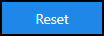 .
.
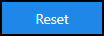 .
.Note – To print this topic select Print  in the top right corner and follow the on-screen prompts.
in the top right corner and follow the on-screen prompts.